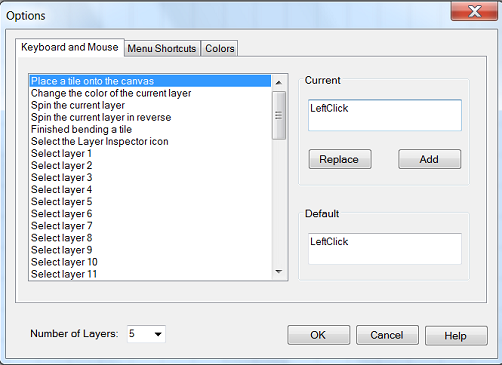
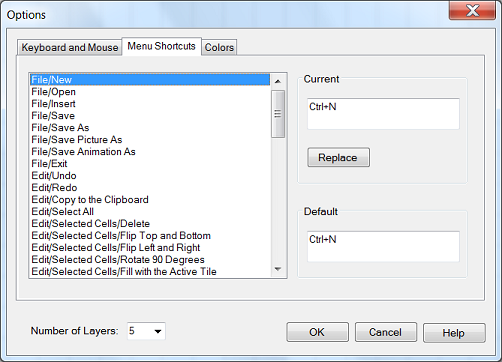
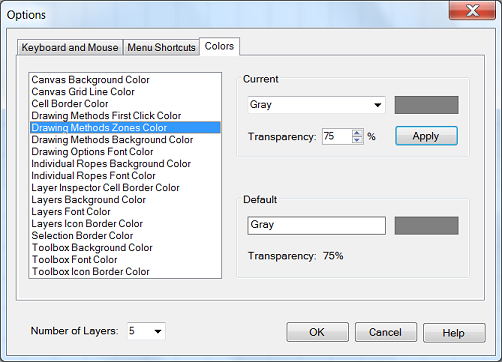
The "Options" window allows you to customize the keyboard/mouse shortcuts and the menu shortcuts and the colors in KnotMaker.
This window contains the following options:
-
"Keyboard and Mouse" tab:
When you select a function in the list, the associated keyboard or mouse shortcut is displayed in the "Current" textbox.
Each function can have up to two shortcuts.
To replace the shortcuts, click the "Replace" button and select a new shortcut. To add a second shortcut, click the "Add" button and select a shortcut.
The default shortcuts for the currently-selected function are displayed in the "Default" textbox. -
"Menu Shortcuts" tab:
When you select a menu item in the list, the associated keyboard shortcut is displayed in the "Current" textbox.
To replace the shortcut, click the "Replace" button and select a new shortcut.
The default shortcut for the currently-selected menu item is displayed in the "Default" textbox. -
"Colors" tab:
When you select an item in the list, the associated color is displayed in the "Current" combobox.
To replace a color, select a new color in the combobox and then click the "Apply" button. The new color (plus any other colors that you've changed) will be displayed immediately in KnotMaker.
The default color for the currently-selected item is displayed in the "Default" textbox. - "Number of Layers" combobox: By default, there are 10 layers in each grid cell on the canvas (with a maximum of 15 layers). To improve performance on slower machines, try reducing the number of layers.
- "OK" button: Saves all of the changes that you've made (in all of the tabs) and closes the window.
- "Cancel" button: Cancels any changes that you've made and closes the window. If you changed any colors and clicked the "Apply" button then those changes were immediately applied and saved, so they can't be canceled.
- "Help" button: Pops up this Help file in your Web browser (an internet connection is not needed).