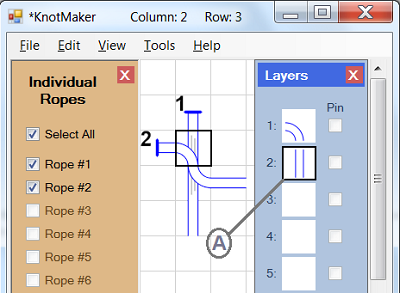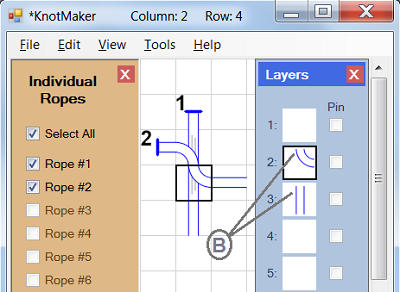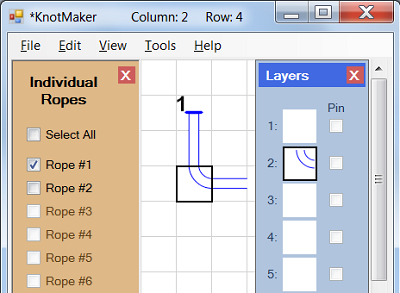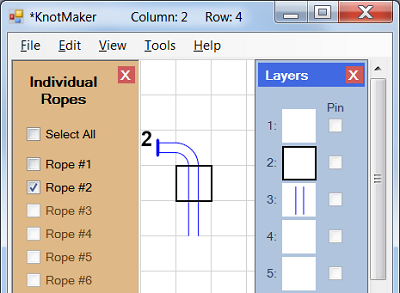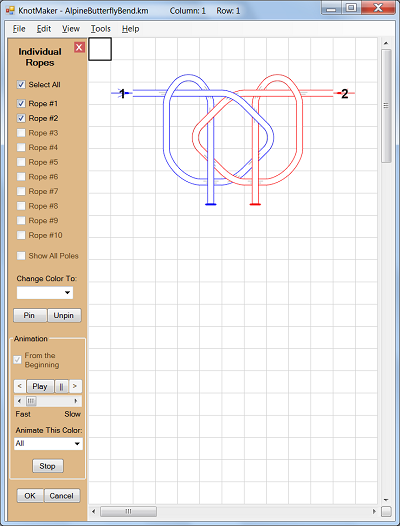
The Individual Ropes window allows you to work with individual ropes, such as deleting entire ropes or changing the color of entire ropes or animating entire ropes.
Each rope needs to have exactly one Tail End tile, because this is a unique tile that enables the program to know where each rope begins.
This window contains the following options:
- A set of checkboxes, one for each rope: These checkboxes allow you to show or hide individual ropes on the canvas (up to a maximum of 10).
- "Select All" checkbox: Selects (or unselects) all of the individual checkboxes so that all of the ropes are displayed (or hidden) on the canvas.
- "Show All Poles" checkbox: Shows or hides all of the Pole tiles on the canvas.
-
"Change Color To" combobox:
Changes the color of the
entire
rope(s) displayed on the canvas.
To change the color for only a part of a rope, first close the Individual Ropes window and then modify the rope by adding a temporary Tail End tile in order to separate the rope into two individual ropes. In the Individual Ropes window, hide all of the ropes except the one that needs to change color, then use the "Change Color To" combobox to change the color of the displayed rope. After you select all of the ropes again and click OK to close the Individual Ropes window, you can restore the temporary Tail End tile back to the proper tile. - "Pin" and "Unpin" buttons: Pins or unpins every tile in the displayed ropes and Poles.
- "From the Beginning" checkbox: If this checkbox is selected, then clicking the "Play" button will start the animation over from the beginning. If this checkbox is not selected, then clicking the "Play" button will continue the animation from where it was paused.
- "<" (Step Backward) button : Each time this button is clicked it will reverse the animation by one tile, allowing you to step backward through the animation.
- "Play" button: Starts the animation. If the "From the Beginning" checkbox is selected then the animation will start from the beginning, else it will start from where the animation was paused.
- "||" (Pause) button: Pauses the animation. Click the "Play" button to continue the animation from the beginning or from where it was paused, depending on the state of the "From the Beginning" checkbox.
- ">" (Step Forward) button: Each time this button is clicked it will increment the animation by one tile, allowing you to step forward through the animation.
- "Speed" scrollbar: Adjusts the speed of the animation.
- "Animate This Color" combobox: Allows you to select a single color to be animated, so that only the ropes that have a Tail End tile of the selected color will be animated. All other ropes will remain fixed in place.
- "Stop" button: Stops the animation and restores the drawing.
- "OK" button: Closes the Individual Ropes window, keeping only the displayed ropes on the canvas (i.e. the ropes that are selected in the checkboxes).
- "Cancel" button: Cancels any changes that you've made and closes the Individual Ropes window. You can also do this by clicking the "X" in the top right corner of the Individual Ropes window.